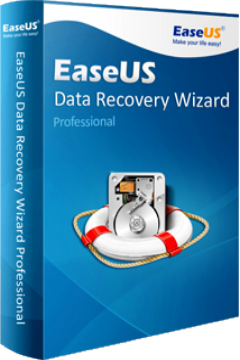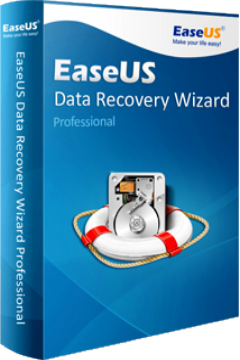
Every operating system comes with its own deletion icon that works like a garbage bin and stores our deleted items until we empty it. Such as Windows operating system comes with its owns, known as the Recycle Bin. Once you deleted a file, it stores at Recycle bin and can be easily retrieved back to its original position by right-clicking that file and select the restore option. But if you empty the Recycle bin then it would be tricky to retrieve back your needed file. However, the recycle bin recovery can be possible with the best data recovery software such as EaseUS Data Recovery Wizard.
EaseUS is the best application software that is able to do data recovery from any device, such as PC, laptop, hard drive recovery, USB drive recovery, memory card recovery, and much more. The program is capable to retrieve back of all files types, like, file, images, videos, documents, and etc.
How It Recovers Permanent Deleted Files Frome Recycle Bin?
The EaseUS Data Recovery Wizard is marvelous and top ranking recovery software which is very helpful to do recycle bin recovery after emptied. You just need to follow few steps in order to recover your important file and data. The steps are following under the head:
Step 1
In the very first step, you have to download the wonderful EaseUS Data Recovery Wizard and install it. Once the installation process has completed, you need to find the location where you lost your data and then click the “Scan” button.
Step 2
When you click the “Scan” button, the program will start scanning processor in order to find your lost files. The first scan will be called Quick scan that does not take too much time. After the quick scanning, if you don’t find your desire lost file, so you can go for a deep scan. The purpose behind to do deep scanning that it finds more deleted files and data and its take longer time, so be patient and don’t interrupt it during processing.
Step 3
Once both scanning process will be done, the program will show you a preview list, so choose the file from scanning result which you want to recover. Then click the “Recover” button and the program will recover it in a few seconds.